Back to TheWorxHub for Senior Living Main Menu
Recurring Room Bookings
Many events repeat on a set schedule. Use recurring room bookings to add these events all at once, including all setup/tear down tasks, and make it repeat automatically over time. *Note: In order to create recurring room bookings you must have the Can Create Recurring Room Bookings permission selected for your user role.
Create a Recurring Room Booking from the Wizard
Any new or existing room booking in TheWorxHub can be made a recurring room booking under Step 1 of the Room Booking Wizard.
- Once the wizard has been opened, confirm the Start Date and Start Time, and the End Date and End Time.
- Click Add a Recurrence Pattern. This will open the Recurrence window, where you can define the necessary pattern for this room booking.
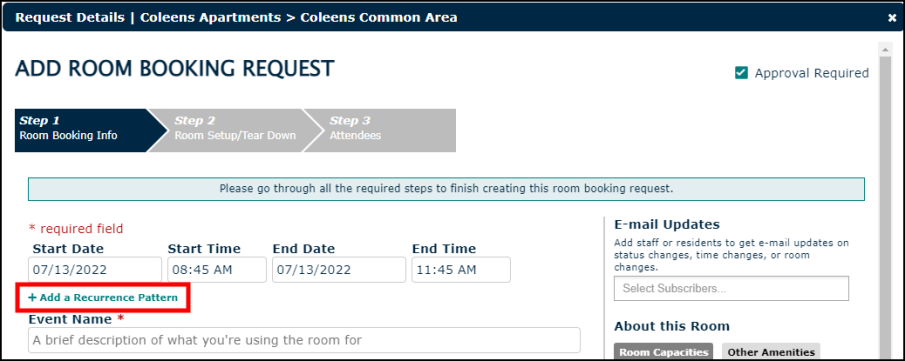
- Use the Event Start Time and End Time to specify the time of day that this event occurs. This automatically defaults to the time of day of the original event used to create the template.
- Specify the recurrence pattern.
- Daily - Select either Every (_) day(s) or Every weekday. Example: For events that need to occur every day including weekends, enter Every (1) day.
- Weekly - Repeat every (_) week(s) on (day(s) of the week). Example: For events that need to take place every other Monday, enter Weekly - Recur every (2) weeks with a check mark in the box next to Monday.
- Monthly
- Day (_) of every (_) month(s). Example: For events that need to take place on the 15th day of every month, enter Day (15) of every (1) month.
- The (first) (Sunday) of every (_) month(s). Example: For events that needs to occur on the first Monday of every quarter, enter the (first) (Monday) of every (3) months.
- Yearly
- Every (January) (_) every (_) year(s). Example: For events that need to take place on October 15th of every year, enter (October) (15) and Every (1) Years.
- The (first) (Sunday) of (January) every (_) year(s). Example: For events that will occur on the first Monday in May every other year, enter The (first) (Monday) of (May) and Every (2) Years.
-
Pick the Start Date of the series. This date will automatically default to today's date, but you can move this to any other future date.
- Enter an End Date if this recurring event should stop repeating at a point in the future.
- The Date of First Event field will display automatically, which can help you determine whether you have defined the correct recurrence pattern and start date.
- Enter a number of days in the Allow editing of instances up to__days in advance field to specify a rolling number of days ahead for which these events will show on the calendar. For example, if you leave the default of 90 in this field, TheWorxHub will allow you to see and edit future events 90 days in advance.
- Click Save Schedule. Once you've created your recurring room booking, your calendar automatically gets updated with the events.

In many cases, other departments are involved in room bookings. Your maintenance and housekeeping departments might have special setup and tear down tasks associated with these events. Because we want those departments to have advanced warning for scheduling purposes, TheWorxHub automatically reviews your recurring room bookings every night and generates the next 14 days worth of room events, which creates setup/tear down work orders for other departments.
Cancelling a Recurring Room Booking
- Click on the Search tab (
 ) to open the search feature.
) to open the search feature. - Click on the Room Bookings tab.
- Check the Recurring Only box to include only recurring bookings in your search.
- Use the other filters to further refine your search.
- Click Search Now.
- Click the blue hyperlinked event name to open the room booking you would like to cancel.
- On the Room Booking Info tab, click the Cancel link.
- Confirm that you would like to cancel the booking by clicking Yes.

Editing an Instance from the Calendar
In the case where something has changed about a specific date in your series of recurring events, you can always edit an upcoming instance without impacting the series.
- To access the Room Bookings Calendar, click on the Calendar View link on any page in the Room Bookings Dashboard.
- Find an event on your calendar and double-click on it.
- A pop-up window will appear where you can select Edit this instance, or Edit the whole series.
